Creating Seamless Textures in Photoshop with Stone River eLearning
6,00 $
You may check content proof of “Creating Seamless Textures in Photoshop with Stone River eLearning” below:
Creating Seamless Textures in Photoshop – Stone River E-Learning
Creating seamless textures in Photoshop is an essential skill for digital artists, graphic designers, 3D artists, and anyone involved in visual storytelling or digital media. Seamless textures allow for the continuous repetition of patterns without visible edges, leading to cohesive and aesthetically pleasing designs. This process can be a game changer in various applications, from architectural visualization and product design to video game environments.
By mastering the art of crafting seamless textures, designers can elevate their work significantly, offering viewers an enriched experience filled with realism and depth. Through this comprehensive guide, we’ll explore the principles of seamless textures, the importance of specific tools and techniques, as well as step-by-step instructions to help you create beautiful, seamless designs in Photoshop.
Understanding Seamless Textures
Seamless textures are the unsung heroes of the digital design world. Picture a vast and tranquil ocean; each wave mimics the other, creating an endless pattern that appears serene and cohesive. This analogy beautifully illustrates the essence of seamless textures, which are designed to tile infinitely across various surfaces without revealing breaks or seams. Unlike patterned wallpapers that convey clear boundaries and disruptions, seamless textures breathe life into digital art, providing a smooth flow throughout visual elements.
Seamless textures are critical in industries such as architecture, film, and gaming, where creating immersive environments is vital. A visually appealing texture can transform a mundane backdrop into a captivating scene that draws viewers in. They allow designers to maintain consistency in their work, even when scaling up a project or applying a texture across a large area. Moreover, their application versatility allows seamless textures to be used across various materials, like fabrics, metals, or natural surfaces.
When crafting seamless textures, one must consider several characteristics. For instance, the ability to blend indefinitely without awkward transitions is paramount. The art lies in ensuring a natural continuation of patterns, much like a finely woven tapestry that holds its allure at every turn. The challenge of creating these textures is not to lose sight of the inherent beauty within the details while stitching them seamlessly, much like a skilled baker carefully kneads dough to incorporate precise ingredients for the perfect bread.
To get started with seamless textures, you must grasp their fundamental characteristics, including texture type, scale, and tonal variations. Understanding these elements better equips designers to create stunning visual compositions that capture the audience’s imagination.
Characteristics of Seamless Textures
To appreciate seamless textures fully, it is vital to explore their defining characteristics. These elements not only contribute to the effectiveness of a seamless design but also establish what separates good textures from poor ones. Below are some essential characteristics of seamless textures:
- Tileability: The foremost characteristic of seamless textures is their tileability. This means that the texture can seamlessly repeat both horizontally and vertically without causing visible seams or misalignments. A properly designed texture should flow naturally as it tiles across any surface, maintaining a uniform appearance.
- Consistency: Seamless textures excel at providing consistency in tone, color, and detail. Whether it’s a stone surface or a fabric pattern, the colors must blend harmoniously, mirroring nature’s diversity while concealing boundaries between repeated images. This consistency is achievable through meticulous selection and editing techniques.
- Detailing: A seamless texture needs to address minute details that enhance its appearance when applied to a surface. The more intricate and subtle the details, the more life and realism it will impart on the object it adorns. Thus, attention to detail is crucial in achieving that lifelike quality.
- Color Harmony: The color palette chosen for a seamless texture must be well-combined to provide a seamless visual flow. A texture that contains contrasting patches will draw the eye to breakpoints, which undermines the overall effect. Instead, smooth gradients and tonal transitions should be employed to uphold the seamless illusion.
- Realism: Ultimately, the goal of seamless textures is to create a sense of realism in the designs they inhabit. Whether rendering a rugged stone surface in a 3D environment or designing a backdrop for a digital painting, successful textures should immerse viewers in the scene without revealing their artificiality.
Characteristic Description Tileability Ability to seamlessly repeat without visible seams. Consistency Uniformity in tone, color, and detail. Detailing Incorporation of subtle elements that enhance realism. Color Harmony Smooth transitions in color to avoid disruption. Realism Creation of lifelike impressions, enhancing visual appeal.
Understanding these characteristics is paramount as you embark on your journey of crafting seamless textures. By utilizing these principles effectively, you can create textures that not only look good but also wander seamlessly through design landscapes.
Importance of Seamless Textures in Design
In the world of design, seamless textures stand as pillars, supporting creative endeavors across various industries. When used effectively, these textures can significantly enhance the visual appeal and realism of projects. Here’s why seamless textures hold such a vital position:
- Enhanced Aesthetics: Seamless textures weave fluidity into environments, resulting in visually captivating works of art. For instance, when designing a serene forest background, textures that tile seamlessly allow for a continuous appearance of trees, foliage, and earth, ensuring that viewers are drawn into the splendor of the scene.
- Realistic Environments: In 3D modeling and gaming, realism is paramount. Seamless textures provide an endless backdrop for environments, housing clothing, landscapes, and furniture with exquisite detail, all while eliminating the clumsy breaks that disrupt immersion. The illusion of natural materials adds depth and believability to virtual worlds.
- Versatility: Seamless textures are not limited to a single application. They are used across specific fields, such as interior design to visualize floorings, in product design to demo packaging for marketing, and on digital canvases for fine artworks. Their adaptability means designers can utilize them in numerous creative ways, enhancing the utility of each project undertaken.
- Cohesive Design: Seamless textures foster a sense of cohesion across design elements, ensuring every part of a project feels connected. For instance, a textile artist can create a fabric pattern that seamlessly ties together upholstery across rooms, providing a unified theme that resonates throughout an entire space.
- Saves Time: Creating customized seamless textures can significantly cut down on the buildup of manual graphics. By using and adapting existing seamless textures, designers can save time in their workflow, allowing room for more creativity and exploration in other project aspects.
Importance Description Enhanced Aesthetics Creates a visually captivating atmosphere. Realistic Environments Provides continuous visual flow and immersion. Versatility Applicable in various fields, enhancing creative potential. Cohesive Design Ensures connection and unity among design elements. Saves Time Streamlines workflow and enhances productivity.
In sum, the import of seamless textures in design serves as a testament to their transformative impact on visual projects. These textures enhance the quality of work by intertwining unity and fluidity that resonates with audiences, showcasing the creativity and skill of their creators.
Tools Needed for Creating Seamless Textures
Creating seamless textures in Photoshop necessitates a variety of tools and resources that streamline the process while ensuring high-quality outcomes. These tools can be divided into essential Photoshop features and plugins that augment the effectiveness of your workflow.
Essential Photoshop Tools Overview:
- Offset Filter: The core tool for tileable texture creation. It allows the user to shift images to identify imperfections and facilitates seamless blending.
- Clone Stamp Tool: Ideal for manually replicating and fixing seams or discontinuities.
- Healing Brush Tools: These tools blend pixel edges together seamlessly, allowing for smooth transitions.
- Crop Tool: Necessary to define aspect ratios, especially while preparing images for texturing.
- Levels and Curves Adjustments: Used for fine-tuning brightness, contrast, and tonal ranges to enhance the quality of the texture.
Additional Resources:
- High-Resolution Texture References: Sourcing high-quality textures from websites like textures.com saves time and provides a solid foundation for your designs.
- Tutorials and Courses: Online learning platforms such as Stone River E-Learning offer detailed courses on seamless textures and Photoshop tools, enhancing your technical skills.
Recognizing the tools pivotal to creating seamless textures is essential to achieving consistent and high-quality results in your projects. By leveraging these instruments, you lay the groundwork for successful texture creation and editing.
Essential Photoshop Tools
When diving into the world of creating seamless textures, understanding the essential Photoshop tools and features is paramount. Each of these tools plays a pivotal role in the overall process, enabling designers to work efficiently and intuitively.
- Offset Filter:
Arguably the most essential tool in your arsenal, the Offset Filter (found under Filter > Other > Offset) allows you to create seamless textures effectively. By shifting the edges of an image toward the center, you can visualize seams that need blending and adjustment. It acts as a spotlight, revealing visibility challenges that developers matter-of-factly need to address before defining the texture as tileable. - Clone Stamp Tool:
The Clone Stamp Tool (shortcut “S”) functions as a manual patching solution. With it, you can sample pixels from one part of your image and replicate them over another area. This capability is crucial for erasing seams or imperfections, like tidying up a slightly uneven edge or variable texture. Think of the Clone Stamp as a brush wielded by a painter, allowing you to reshape reality on your canvas until it’s just right. - Healing Brush Tool:
The various Healing Brush tools in Photoshop such as the Spot Healing Brush and the Healing Brush offer quick and sophisticated methods to blend background elements while ensuring continuity. The Spot Healing Brush samples surrounding pixels automatically, making it perfect for stray imperfections, while the Healing Brush allows for more manual control over the blending process. If you envision the healing tools as skilled artisans, their precision ensures that each crafted texture is as flawless as the intended design. - Pattern Preview:
Pattern Preview is an underutilized gem hidden within the Photoshop interface. It allows designers to visualize how their textures will tile before any final adjustment is applied. By peeking into this preview, artists can thoroughly evaluate the texture’s cohesiveness and applicability. You could liken it to a fashion designer picturing clothing in a magazine spread it helps refine your texture approach before putting it out into the world. - Crop Tool: Though it might seem elementary, the Crop Tool is crucial for establishing a clean foundation for your texture. It’s essential to crop images to suitable dimensions, particularly square proportions, to ensure your texture can tile seamlessly.
- Adjustment Layers:
These layers allow for modifications without directly affecting your image. They facilitate subtle enhancements, ensuring that the image appears cohesive. Using Tools like Levels, Curves, and Hue/Saturation adjustments, you can balance tones and colors further, ensuring the quality of the final texture is up to par.
Tool Functionality Purpose in Creating Textures Offset Filter Shifts edges to reveal seams Essential for detecting and fixing texture seams Clone Stamp Tool Manually duplicates pixels Aids in correcting imperfections and blending edges Healing Brush Tools Blends surrounding pixels together automatically Smoothens transitions and merges textures Pattern Preview Visualizes how textures will tile Checks for seamlessness before finalizing edits Crop Tool Defines image dimensions Prepares images for tiling and ensures square ratios Adjustment Layers Allows non-destructive edits Fine-tunes brightness, color, and contrast
Utilizing these essential tools empowers designers to create seamless textures that elevate their projects, allowing them to step confidently into the realm of visual storytelling.
Additional Plugins and Resources
Creating seamless textures in Photoshop can be an intensive endeavor that requires not only the right tools but also the right plugins and resources that streamline your efforts. Leveraging plugins can enhance efficiency and open up creative avenues that traditional Photoshop tools may not offer alone. Here are some notable plugins and resources that can significantly improve your texture-creation process:
- Texture Maker and Seamless Textures Generator:
These plugins automate the process of generating seamless textures, giving you the ability to create tiling patterns quickly. The Texture Maker allows for customization, enabling you to adjust various parameters to fine-tune the generated textures according to your vision. This is particularly advantageous for designers looking to produce high volumes of textures with minimal manual interference. - Filter Forge:
This plugin offers a vast array of customizable textures, with the added benefit of a filter editor. You can create unique textures by building upon existing ones, layering various effects, and adjusting parameters to suit your design needs. Its capability to generate and manipulate numerous textures makes it a great asset for any texture designer. - High-Resolution Texture Libraries:
Websites such as textures.com or FreePBR have extensive repositories of high-resolution textures covering a wide range of categories natural surfaces, metals, fabrics, and more. Accessing these libraries can save you considerable time and provide inspiration for your designs. - Pattern Overlay Feature:
This built-in feature within Photoshop allows designers to apply previously defined patterns to their projects conveniently. By utilizing the patterns you’ve created from textures, you can enrich visual elements such as backgrounds or 3D models seamlessly. - Online Tutorials and Courses:
Accessing comprehensive resources such as courses on Stone River E-Learning can be invaluable. These courses often delve into specific techniques for creating seamless textures and provide detailed instructions, video walkthroughs, and tips from industry experts. - Community and Forum Participation:
Engaging with online communities, from Reddit forums to Adobe’s community support pages, provides rich opportunities for learning. You can share challenges and successes, discover best practices, and even find collaborative opportunities that enhance your texture creation process.
Plugin/Resource Functionality Benefit for Texture Creation Texture Maker & Seamless Gen Automates texture generation and customization Saves time and increases volume of textures Filter Forge Customizable texture generator with a filter editor Broadens creative possibilities for texture design High-Resolution Texture Libraries Access vast collections of textures from various categories Provides inspiration and foundation for texture work Pattern Overlay Feature Applies defined patterns to projects Efficiently integrates textures into larger designs Online Tutorials & Courses Offers structured learning on seamless texture creation Elevates skills and knowledge for users Community & Forum Participation Engages creative discussions and knowledge sharing Helps address challenges and fosters collaboration
By integrating these plugins and resources into your workflow, you can enhance your ability to create seamless textures, paving the way for higher-quality designs and innovative applications in your projects.
Step-by-Step Guide to Creating Seamless Textures
Creating seamless textures involves a methodical process that requires both creativity and technical skills. Below is a streamlined step-by-step guide to aid you in crafting perfect seamless textures in Photoshop.
Step 1: Choose Your Image
Start with a high-quality image that has the potential to be tiled seamlessly. Avoid images with highly visible patterns or details that break continuity. Ideal choices include organic textures like stone, earth, and fabric.
Step 2: Open the Image in Photoshop
Launch the chosen image in Photoshop. This is where the creative magic begins.
Step 3: Crop the Image
Select the Crop Tool and adjust the image to a desired aspect ratio preferably square. Removing unnecessary areas will help you focus your edits on the texture.
Step 4: Duplicate the Layer
Right-click on the background layer in the Layers panel and select “Duplicate Layer.” This step ensures that you can work non-destructively, preserving your original image.
Step 5: Apply the Offset Filter
Navigate to Filter > Other > Offset. By inputting values that reflect half the image’s dimensions, you reveal edges that may need attention. This shifts the image and places the edges at the center, exposing potential seams for correction.
Step 6: Use the Clone Stamp Tool
Select the Clone Stamp Tool and set it to a soft brush. Sample areas surrounding seams and gently paint over the visible lines. Focus on blending textures to create an uninterrupted appearance.
Step 7: Employ the Healing Brush
Switch to the Spot Healing Brush Tool, which enables automatic blending based on surroundings. Run this tool over areas that require further smoothing to achieve that seamless look.
Step 8: Make Final Adjustments
Zoom in to check the texture for imperfect areas. Utilize both the Clone Stamp Tool and Healing Tools to refine details. Adjust color or tonality using Levels or Curves for better cohesiveness.
Step 9: Define the Pattern
After ensuring the texture is seamless, select Edit > Define Pattern. Give your texture a name and save it. This allows easy application in future projects.
Step 10: Test Your Texture
To ensure seamlessness, create a new layer filled with a flat color. Apply a Pattern Overlay from Layer > Layer Style > Pattern Overlay and choose your defined pattern. This step allows you to verify that seams are not visible when the texture tiles across a surface.
This streamlined process serves as a foundation for creating high-quality seamless textures in Photoshop, providing an accessible route for both novices and seasoned designers.
Preparing Your Image
The journey to creating seamless textures truly begins with image preparation, an often overlooked yet crucial step in the process. This foundational phase can make or break the quality of the final output, ensuring that the texture not only appears consistent but also flows smoothly when tiled.
Choosing the Right Source Material: Before diving into editing, selecting the appropriate source image is essential. A good starting point is an image with natural textures such as wood grain, stone, or fabric each of which inherently possesses qualities conducive to seamless repetition. Avoid high-contrast images or those with extremely loud patterns, as such visuals tend to disrupt the desired continuity.
Adjusting Dimensions: Open your selected image in Photoshop and assess its dimensions. For seamless textures, you ideally want a square (1:1) aspect ratio. Use the Crop Tool to resize the image as needed, focusing on retaining the most visually appealing and representative sections. This means cropping away distracting elements while balancing the composition.
Creating a Clean Base: Clean your image using tools like the Healing Brush or Spot Healing Brush to remove any imperfections that could stand out when tiled. These may include blemishes, scratches, or unwanted artifacts. By maintaining a clean slate, you ensure that the texture’s overall quality remains unblemished.
Removing Background Elements: If your image contains extraneous background elements beyond the primary texture, remove or mask them using the Lasso Tool or Pen Tool. Leave only the desired texture visible, ensuring it represents the material you wish to tile seamlessly. This allows the texture to shine on its own without distractions.
Resolution Check: High resolution is key; images should be at least 200-300 DPI to ensure clarity when applied to larger surfaces. Low-resolution images can appear pixelated and undermine the overall effect of your seamless texture. Confirm and adjust the resolution in the Image Size dialog if necessary.
Applying the Offset Filter: Once your image is prepared, apply the Offset Filter as an initial step to identify seams and potential issues. Following this, you’re ready to start the blending and correction phase to create the final seamless texture.
This preparation stage is essential to laying the groundwork for successful texture creation. By selecting the right source material and ensuring the image is clean and appropriately sized, you set yourself up for success in achieving a seamless look.
Using the Offset Filter
The Offset Filter is a cornerstone technique in the creation of seamless textures, acting as a magical tool that unveils hidden seams and imperfections within your images. Understanding how to effectively utilize this feature can help streamline your workflow and enhance the quality of your textures significantly.
Navigating to the Offset Filter: Start by selecting the image you wish to make seamless. Go to the top menu and select Filter > Other > Offset. A dialog box will appear, prompting you to enter values for both horizontal and vertical offsets. A good rule of thumb is to input values equal to half the width and height of your image. For example, if your image dimensions are 1000×1000 pixels, you’d enter 500 pixels for both horizontal and vertical offsets. This adjustment will move the edges of the image to the middle, exposing seams that need attention.
Identifying Seams and Adjustments: Once the Offset Filter is applied, you’ll see the edges shifted to the wallpaper’s center, making seams glaringly obvious. This is an ideal moment to scrutinize and assess the texture. Are there sharp lines, mismatches, or distinct patches that break the flow? Take notes on areas requiring attention, as these will guide your next steps in blending.
Blending Techniques: After identifying the problem areas exposed by the offset, using tools such as the Clone Stamp or Healing Brush becomes imperative. The Clone Stamp allows you to manually paint over mismatched edges, sampling nearby textures to create a seamless transition. By blending these visible seams carefully, you eliminate any abrupt changes that would disrupt the visual continuity of your texture.
Employing Multiple Offsets: In many cases, one application of the Offset Filter may not be sufficient. After correcting seams, apply the Offset filter again to assess any new seams that may have appeared during adjustments. This iterative process helps ensure that you achieve a completely seamless texture.
Final Review: Once you’ve addressed all visible seams and else retouched the texture, run the Offset Filter one last time to ensure that no imperfections remain. A diligent review is necessary; after all, even the smallest imperfection can become pronounced when the texture is tiled across a larger surface.
The Offset Filter not only assists in identifying seams but also educates artists about the subtleties of their textures. Understanding its functionality will enhance your skills in texture creation, allowing you to create seamless designs of the highest quality.
Blending Edges with Healing Tools
Blending edges is a crucial aspect of creating seamless textures, and Photoshop offers an arsenal of healing tools designed specifically for this purpose. By utilizing these tools effectively, you can ensure that your textures appear polished and free of distractions, resulting in smoother transitions and greater cohesion across tiled surfaces.
- Spot Healing Brush Tool:
The Spot Healing Brush Tool (shortcut “J”) is a versatile feature that makes blending edges intuitive. When you select this tool, you can simply paint over seams or imperfections in your texture. Photoshop automatically samples the surrounding pixels and blends them, effectively hiding any visible breaks. The beauty of this tool lies in its simplicity, allowing for quick fixes that maintain the integrity of the original texture. - Healing Brush Tool:
In cases where more precision is required, the Healing Brush Tool offers greater control. By holding the Alt key while clicking to select a texture source, you can paint over areas that need refinement. This tool incorporates color and luminance information from surrounding areas, creating a more natural blend. For instance, if you have a rough stone texture, utilizing the Healing Brush can smooth out areas where the edge meets another texture, thereby achieving that seamless quality. - Patch Tool:
A powerful option for larger areas of concern, the Patch Tool allows you to select a specific area to replace. After selecting the area with a lasso, drag it to a less busy part of the image. Photoshop will analyze surrounding pixels and blend them seamlessly, creating an even look while erasing any lingering seams. - Cloning for Precision:
While healing tools are fantastic for blending, sometimes precise manipulation is required. This is where the Clone Stamp Tool becomes invaluable. By using it strategically alongside healing tools, you can correct any remaining seams by sampling multiple points and applying them at varying opacities, ensuring the transition between different parts of the texture is smooth and natural. - Iterative Process:
Blending edges effectively is often an iterative process. After using healing tools, take a step back and observe your work from different angles or distances. This perspective can help you identify any remaining issues. Return with the healing brush or clone stamp as needed until seamlessness is achieved. - Final Touch-Ups:
Once satisfied, perform a careful review of your texture in terms of color and consistency. Adjust any tonal discrepancies using adjustment layers, ensuring an even appearance across the entire texture.
Utilizing healing tools effectively transforms your seamless texture creation process. These tools grant you the artistic license to refine textures that not only meet high standards but also resonate with viewers, providing a deep and immersive experience.
Advanced Techniques for Seamless Textures
Having grasped the foundational techniques for creating seamless textures, it’s essential to delve into advanced methods to elevate your work further. These techniques can help you create even more sophisticated and high-quality textures that stand out in a competitive market.
- Utilizing Cloning Techniques:
While the Clone Stamp Tool is foundational, exploring advanced cloning techniques can elevate your textures. For instance, to achieve a more organic feel, mix sampling from multiple areas instead of relying solely on one source point. This technique helps avoid repetitive patterns that can occur when using the same sampling area, leading to a more natural texture. - Layering Textures:
Rather than relying on a single image, consider layering multiple textures. This layering approach not only adds complexity but also enhances depth in your designs. For instance, you can create a fabric texture by overlaying wrinkles, patterns, and colors created using a variety of images, bringing together different aspects for a cohesive outcome. - Advanced Filter Techniques:
Incorporating filters such as Gaussian Blur or High Pass before blending can add smoothness and enhance fine details, respectively. Apply a subtle blur to remove harsh edges or add a High Pass filter to sharpen sections of your textures. This nuanced approach can create a more harmonious and appealing result. - Using Adjustment Layers:
Adjustment layers are a game-changer when refining textures. They enable you to fine-tune brightness, contrast, and saturation without directly affecting your original image. An example is using a Curves adjustment layer to create consistent color balance across a stitched texture, giving it a uniform look when tiled. - Custom Brushes:
Designers can create custom brushes for blending and painting, which can add personalized flair to textures. By integrating unique lighting effects or patterns generated through brushes, you can create customized textures that evoke emotion and resonate with viewers. - Noise and Bevel Effects:
Adding a subtle noise effect can give your textures a human touch an organic quality that counteracts the sterile precision often associated with digital media. A light bevel effect can also add dimension, enhancing shadows and highlights for added realism.
These advanced techniques introduce depth, uniqueness, and real-world charm to your seamless textures. By experimenting with these methods, you can elevate the quality of your designs, creating textures that are both captivating and immersive, ready for use across various creative platforms.
Utilizing Cloning Techniques
As you venture into the advanced phase of creating seamless textures in Photoshop, mastering cloning techniques is essential for achieving high-quality results. Below is a breakdown of effective methods you can employ to refine and enhance your textures using cloning techniques:
- Sampling Multiple Sources:
Instead of relying solely on a single sampling point with the Clone Stamp Tool, diversify your cloning strategy by sampling multiple areas within your texture. By tapping into various source points, you avoid creating repetitive patterns, which can often emerge from cloning identical areas. This approach adds organic diversity to your texture, essential for natural-looking results. - Working Non-Destructively:
Always create a duplicate layer before employing the Clone Stamp Tool. This practice allows for non-destructive editing, enabling you to revert to your original texture if any mistakes are made. By keeping your original intact, you retain the flexibility to explore different cloning techniques without the fear of losing prior work. - Use a Soft Brush with Low Opacity:
When cloning, utilize a soft brush with low opacity (around 20-40%). This settings ensure a gentler transition between the edited area and the surrounding texture, enhancing the blending process. By applying multiple strokes with low opacity, you can build up the clone gradually, which leads to a more seamless integration. - Varying Brush Size:
Adjust your brush size frequently depending on the areas you are working on. Smaller brush sizes are often better for detailed areas, whereas larger brushes are suitable for broader sections. This variance helps to maintain coherence throughout the texture and ensures effective coverage of seams or imperfections. - Pay Attention to Lighting and Texture:
When sampling from different areas, consider the lighting and texture differences. Make sure that the genres of light and surface textures blend harmoniously. Cloning should not only focus on color but also maintain the illusion of depth within the texture. For example, if cloning a stone texture, sample from areas that share similar surface qualities to retain realism. - Finesse with the Healing Brush:
After cloning, you may still notice some visible seams. This is where the Healing Brush Tool can be employed. It allows for additional blending using a smart sampling algorithm, incorporating the surrounding pixels’ color and texture effectively. This step acts as a soft finish to your clone work, smoothing out imperfections.
By implementing these cloning techniques, you refine your seamless textures’ overall appearance while highlighting details often overlooked in basic edits. The art of cloning plays a fundamental role in ensuring that textures can stand up to scrutiny, creating design elements that are as coherent as they are realistic.
Applying Filters for Texture Enhancement
Filters in Photoshop serve as powerful tools that can enhance the quality and visual appeal of seamless textures. By applying various filters, designers can adjust textures to produce striking designs that capture the essence of their intended materials. Here are some essential filters to consider, along with techniques for effectively using them:
- Gaussian Blur:
The Gaussian Blur filter is instrumental in softening sharp edges or unwanted details that may disrupt the seamless nature of textures. When working with a high-contrast texture, applying a slight Gaussian Blur can smooth out imperfections and create a more inviting surface. To apply, go to Filter > Blur > Gaussian Blur and adjust the radius until satisfying softness is achieved without diminishing detail. - High Pass Filter:
Using the High Pass filter can help highlight specific details within a texture, enhancing sharpness and clarity. This filter works by emphasizing the pixels with the most contrast, effectively sharpening edges. To utilize, duplicate your texture layer, then go to Filter > Other > High Pass. Play with the radius until the crucial details are accentuated but not overpowering. Set the blending mode of this layer to Overlay or Soft Light for optimal results. - Noise:
A subtle amount of noise can be beneficial for textures that appear too perfect or digitally fabricated; it adds an organic quality. To add noise, go to Filter > Noise > Add Noise and adjust the slider to find the right balance. Ensure this layer is set at a reduced opacity to maintain cohesiveness. - Texture Filters:
Photoshop comes equipped with a variety of texture filters that can add depth to your seamless creations. The Texturizer filter (located under Filter > Texture > Texturizer) can mimic real-world surface qualities such as canvas, brick, or grain. Experiment with the settings to find the most appropriate texture, depending on your design needs. - Color Correction Filters:
Using adjustment layers like Curves or Levels helps correct color variations within the texture. Adjusting color balance ensures that the overall look is uniform, mitigating tone differences that might become apparent when the texture is repeated. Use these adjustments thoughtfully to maintain readability and visual integrity. - Layer Styles for Effects:
Employ layer styles to create unique textures such as adding drop shadows or outer glows to delineate areas and add depth. By combining these layer styles judiciously, you can create an eye-catching texture that pops on the digital canvas, compelling viewers to engage more with your designs.
Employ these filters with care and creativity, as over-application can lead to loss of natural qualities within your textures. Proper filter usage can transform a mundane texture into an engaging piece of art, ready for practical application in your creative projects.
Testing Your Seamless Texture
The importance of testing seamless textures cannot be overstated. After crafting a texture designed for tileability, it’s essential to confirm that repeated tiling appears seamless without any visible edges or flaws. To achieve this, one can use various methods within Photoshop to ensure quality assurance.
Using Pattern Preview:
The Pattern Preview feature in Photoshop is an invaluable tool that allows you to visualize how your texture will appear when tiled. Here’s how to check your texture for seamlessness using this feature:
- Open Your Image: Start by ensuring your image is the final version of your texture.
- Activate Pattern Preview: Navigate to View > Pattern Preview from the menu bar. The interface will shift to show you how the texture will repeat across a larger area.
- Observe for Seams: As your texture tiles, inspect it for any visible seams or misalignments. Pay close attention to changes in color, tone, and various patterns. If any seams are glaringly obvious, they will need further adjustments.
- Fine-Tune as Needed: If you identify problems, exit pattern preview mode and return to your texture editing. Utilize blending techniques or adjustments to resolve any issues.
Adjustments and Fine-Tuning:
After testing your texture, revisiting adjustments is often necessary. Here’s how to approach the fine-tuning process:
- Reveal the Edges: Apply the Offset Filter to your texture (Filter > Other > Offset) once again. Shifting the image allows you to identify which areas need attention.
- Repairing Seams: Utilize the Clone Stamp Tool and Healing Brush to correct any imperfections revealed by the Offset Filter. This step may require multiple passes; repeat the process as necessary until the grid appears cohesive.
- Re-Test Using Pattern Preview: After editing, return to the Pattern Preview option to check for any newly introduced seams. This iterative cycle of testing and adjusting is essential to ensure seamlessness is achieved.
By perceiving texture testing as an essential aspect of the design process, you gain a commitment to excellence. Engaging repeatedly in this testing creates an iterative loop ensuring that your textures are polished, seamless, and ready for application in your digital personifications.
Using Pattern Preview to Check Seamlessness
Using the Pattern Preview feature in Photoshop is essential for confirming the seamless nature of your textures. This tool allows designers to visualize how a texture will tile across a large area before finalizing their edits. There’s something dynamic about seeing your work come alive in real-time, and Pattern Preview provides this valuable insight.
Enabling Pattern Preview:
To start using Pattern Preview, first ensure your texture is completely prepared. Open the image, and follow these steps:
- Navigate to the menu and select View > Pattern Preview. With this action, Photoshop will display your image as a repeating pattern across the workspace.
- As you view the texture within this mode, carefully analyze how well the edges align. Scrutinize for any visible breaks or seams, as these imperfections need your attention. Envision this preview as a panoramic view of your artwork in progress, giving you clarity about potential issues.
Identifying Issues:
While your texture is in Pattern Preview, take note of any inconsistencies:
- Check Color Transitions: Are there abrupt shifts in color or tone at the edges of the repeating texture?
- Evaluate Pattern Flow: Does the texture maintain visual stability, or are there noticeable variations that disrupt the seamlessness?
- Distortion and Thickness: In some cases, textures may distort or appear thicker at certain edges. Watch for these anomalies.
Refining Seams:
Once potential seams or mismatches are identified during the Pattern Preview phase, return to the editing process:
- Reapply the Offset Filter to better understand where the issues lay. This tool is crucial for exposing seams that may have gone unnoticed in the initial view.
- Utilize both the Clone Stamp Tool and Healing Brush to delicately repair seams. Sampling textures around the seams can create fluidity where one may see sharp lines.
- Run the Pattern Preview again to ensure the fixes made have resolved the issues identified earlier. This cyclic process deepens the understanding of your texture’s properties and enhances your skill level.
By leveraging the Pattern Preview effectively, you foster an environment where your textures become as seamless as your vision demands. This step plays a critical role in elevating the quality of your designs, showcasing the commitment to craftsmanship and detail that defines great digital artistry.
Adjustments and Fine-Tuning
Fine-tuning and making adjustments to your seamless texture is crucial in ensuring that it meets high-quality standards before application. This phase involves scrutinizing each aspect of your texture and correcting any irregularities that might undermine the overall design. Here’s how to approach this vital step in detail:
- Repeat Offset Checks:
After creating your seamless texture, consistently employ the Offset Filter to uncover areas needing adjustment. By shifting the edges to the interior, this technique identifies seams more efficiently, allowing for targeted corrections. - Address Visible Seams:
Once seams are identified, utilize the Clone Stamp Tool and Healing Brush to correct any imperfections. Focus on blending the edges seamlessly; both tools are designed for patching up texture flaws. This step may require multiple passes, so remain patient and attentive to ensure an even result. - Color Balancing:
Achieving a consistent appearance across your texture often requires color adjustments. Use Adjustment Layers to fine-tune brightness, contrast, and saturation where necessary. This approach enables you to assess changes without altering the original texture, providing flexibility as you adjust. - Utilize Other Filters:
Enhancing texture quality may also involve applying filters. Consider utilizing the High Pass Filter to restore sharpness or the Gaussian Blur to soften overly harsh areas. Each filter can contribute uniquely to the final outcome, so experiment strategically. - Check for Repeatability:
After adjustments, it’s essential to test the texture’s repeatability again. Use the Pattern Preview feature to verify that adjustments have resolved any remaining issues. If visible seams persist, revisit the editing steps until the texture appears flawless. - Final Touches:
Finally, conduct a thorough review of your texture at different zoom levels. Inspect for minor blemishes or continuity issues that may distract from its application. At this point, you may also want to add subtle texture enhancements, such as noise or grain to evoke a more organic feel.
Through methodical adjustments and fine-tuning, you meticulously craft a high-quality seamless texture that adheres to professional standards. This attention to detail and dedication to the process ultimately elevates your design work, ensuring that each texture contributes richly to your artistic goals.
Practical Applications of Seamless Textures
Seamless textures are indispensable in the design world, featuring prominently across various applications where visuals breathe life into projects. As versatile and impactful tools, they enhance aesthetics and functionality, contributing significantly to the quality of creative work. Below are some of the primary practical applications for seamless textures:
- Incorporating Textures in 3D Models: Seamless textures are integral to 3D design, enhancing realism by providing continuous surface appearances for materials. From natural elements like wood and stone to abstract patterns, seamless textures allow for the seamless application to large surfaces, creating an uninterrupted visual appeal. This realism is particularly evident in product visualization and architectural renders, where every detail counts.
- Usage in Graphic Design Projects:
In 2D graphic design, seamless textures are utilized to enhance backgrounds, patterns, and user interface elements. Designers often apply these textures to create visually coherent projects, enriching compositions while avoiding visible seams that disrupt the user experience. Seamless textures can elevate posters, book covers, and web design elements, making them more immersive and engaging. - Game Development:
In video game design, seamless textures contribute critically to creating immersive environments. Effectively tiling environments with seamless textures eliminates distractions during gameplay, allowing developers to construct expansive worlds seamlessly. Whether designing natural landscapes or intricate interiors, seamless textures play a crucial role in the overall player experience. - Architectural Visualization:
Seamless textures enhance architectural renderings by providing authentic materials, such as bricks, tiles, and fabrics. Use of seamless textures allows clients to visualize projects through lifelike presentations, enabling efficient client engagement and quicker decision-making. Visualizations are critical to pre-construction consensus, and seamless textures are paramount in executing this. - Animation and Film Production:
In animation and film, high-quality seamless textures are vital for creating realistic backgrounds and props. Their usage allows for expansive scenes without breaks or repetitious patterns that might distract viewers. Achieving seamlessness adds to the depth of storytelling and reinforces the suspension of disbelief in cinematic experiences.
When strategically integrating seamless textures into various projects, designers enhance their capability to create compelling visuals that resonate deeply with intended audiences. Recognizing the significance of seamless textures empowers designers across fields to elevate their creativity and enrich their artistic narratives.
Incorporating Textures in 3D Models
In the realm of 3D modeling, seamless textures are indispensable in delivering realistic and immersive visual experiences. By applying seamless textures to various models, designers can create convincingly detailed environments, objects, and character elements that breathe life into digital projects. Below, we explore how seamless textures enhance 3D models across various applications:
- Realism and Detail:
Applying seamless textures allows for the emulation of real-world materials such as wood grain, brick, or metal creating an authentic look for 3D models. For example, a wooden table modeled in 3D can utilize carefully crafted seamless wood textures to mimic the imperfections and intricacies of natural wood. This attention to detail significantly enhances the viewer’s perception of realism. - Efficient Texturing:
Seamless textures play a pivotal role in optimizing workflow efficiency. Instead of manually adjusting or stitching together multiple images, designers can create one cohesive texture that tiles infinitely across the model’s surface. This approach saves time and effort, allowing for quicker iterations and adjustments without compromising quality. - Applications Across Industries:
Seamless textures are employed across numerous industries, from architecture to gaming. In game development, these textures enable developers to cover vast areas with accurate material representation while avoiding visible seams. In architectural projects, seamless textures realistically depict surfaces like walls or flooring, contributing to compelling visuals in client presentations. - Texturing Techniques:
Techniques such as UV mapping where textures are applied to 3D models based on their unique surface properties heavily rely on seamless textures. Properly created seamless textures can adapt flexibly to various shapes and sizes while still maintaining continuity across larger surfaces. This adaptability is essential in getting the desired realism from the texture. - Enhancing Lighting and Reflection:
Seamless textures can also affect how light interacts with the surface in 3D models. By using high-quality seamless textures designed for PBR (physically based rendering), models exhibit realistic reflections, depth, and surface reactions to light sources. This attention to detail can help simulate various materials, from glossy surfaces to rough terrains.
Incorporating seamless textures into 3D models is crucial for achieving not just aesthetic elegance but also functional accuracy. This practice contributes significantly to the overall viewer experience, allowing designs to convincingly reflect their intended materials and environments.
Usage in Graphic Design Projects
Seamless textures find extensive applications in graphic design, serving as foundational elements that add depth and interest to various visual projects. Their versatile nature enables designers to enrich digital artwork while maintaining cohesiveness throughout compositions. Here are some notable applications of seamless textures in graphic design:
- Background Design:
Seamless textures serve as excellent background layers in graphic designs, working to elevate the foreground elements while adding subtle complexity. Using seamless textures in backgrounds helps create visually appealing spaces for typography, illustrations, or photographs, drawing viewers’ attention without overwhelming the primary content. - Pattern Creation:
Designers frequently use seamless textures in pattern creation, allowing for the replication of designs without visible breaks. Patterns can be applied to product packaging, textiles, and wallpapers, providing an aesthetically pleasing repetitive appearance. Whether for marketing materials or product graphics, this practice ensures that patterns maintain visual integrity. - 2D Illustrations:
In the realm of illustration, seamless textures enhance the depth and richness of artworks. Applying textures can evoke certain moods or themes; for example, vintage paper textures can lend a nostalgic feel to digital paintings or posters, whereas modern surfaces can provide a sleek, contemporary aesthetic. This helps to establish a visual narrative that aligns with the artist’s intention. - User Interface and Web Design:
Seamless textures contribute to user interface (UI) design within applications or websites. Designers utilize them for backgrounds, buttons, and other UI components. The smooth tiling of textures across larger areas ensures a unified look that maintains users’ focus on functionality while enhancing visual appeal. - Print Design:
In print materials such as brochures, business cards, and flyers, seamless textures play a vital role in achieving professional quality. Textures applied to print designs help convey brand messages and characteristics by exemplifying materials or themes consistently. A well-crafted seamless texture can mean the difference between an average design and an extraordinary one.
Seamless textures serve as a bridge between art and functionality in graphic design projects. Their adaptability and visual prowess elevate designs while ensuring that they remain engaging and immersive, creating a lasting impact on viewers.
Common Issues and Troubleshooting
Creating seamless textures can come with its own set of challenges. As designers, identifying and troubleshooting common issues ensures that you deliver top-quality textures ready for application. Below are prevalent issues faced when crafting seamless textures and the strategies to address them effectively:
Identifying and Fixing Seam Visibility
- Visible Seams:
One of the most common problems encountered is the visibility of seams when textures are tiled. This issue usually arises from incorrect overlapping edges or problematic spots during editing. To address this, utilize the Offset Filter to identify seams easily, and employ the Clone Stamp and Healing Brush to smooth areas needing attention. - Color Mismatches:
Color discrepancies between adjoining edges can disrupt seamlessness. Ensuring consistent color across edges is critical. Use Adjustment Layers such as Levels and Curves to equalize color balance throughout your texture. Check for sudden shifts in tonal quality that may require adjustments in brightness or saturation. - Use of Distinct Patterns:
When working with textures featuring distinct patterns or gradients, visible breaks often occur when tiling. Consider smudging or blending pattern designs to create a more uniform appearance. When choosing patterns for seamless textures, opt for those that minimize abrupt changes. - Uneven Lighting:
Lighting variations can interrupt flow. Conform all lighting to ensure consistent brightness and tone across the texture. Employ different adjustment filters to apply uniform lighting effects, making the texture appear more cohesive.
Solutions for Non-tileable Textures
- Non-matching Sizes:
In some project scenarios, you may encounter textures that don’t seamlessly tile due to mismatched sizes. Resizing the images in Photoshop can help. Ensure that textures are cropped to equal dimensions or employ the Offset technique to check misalignment after adjustments. - Blurry or Pixelated Edges:
If the texture appears blurry or pixelated upon scaling, ensure that the original image resolution is at least 300 DPI for high-quality output. If the texture loses detail during resizing, consider sourcing a higher-resolution image to preserve the details. - Artefacts or Noise:
Presence of noise or artefacts can disrupt a texture’s appearance. Utilize the Spot Healing and Patch Tools to refine the texture. This way, any unwanted speckles can be addressed, resulting in a cleaner seamless texture. - Misalignment in Patterns:
When applying patterns, misalignment can lead to staggered or broken designs. Re-examine applied patterns to ensure they match the intended area. Employ layer guides to ensure even application across larger areas.
By being aware of common issues and proactive solutions, designers can ensure high standards of quality in their seamless textures. Identifying problems early in the design phase can lead to significant time savings and enhanced visual integrity in final work products.
Resources for Further Learning
For individuals keen on honing their skills in creating seamless textures in Photoshop, various resources are available to support learning and practice. Engaging with comprehensive tutorials, courses, and community platforms will deepen your understanding and improve your techniques. Here are some recommended resources for further learning:
- Recommended Tutorials and Courses:
- Creating Seamless Textures by Stone River E-Learning: This course offers a structured approach to learning about seamless textures in Photoshop. It covers essential techniques and tools, guiding users through practical applications for both beginners and advanced users.
- YouTube Tutorials: Platforms such as YouTube feature various tutorials, including step-by-step visuals demonstrating seamless texture creation. Search for “How to Create Seamless Textures in Photoshop” for a plethora of informative videos.
- Community Forums:
- Reddit (r/photoshop): The Reddit Photoshop community hosts discussions, critiques, and feedback on various techniques, including texture creation. This vibrant forum allows designers to share experiences, garner inspiration, and troubleshoot challenges together.
- Adobe Support Resources:
- Adobe offers an extensive library of tutorials, documentation, and community forums that can be helpful for mastering advanced Photoshop techniques, including seamless texture creation.
- Blogs and Online Publications:
- Websites like CreativePro, Photoshop Buzz, and MyModernMet offer articles and tutorials focused on Photoshop techniques and texture creation. These sources provide insights, tips, and techniques to guide you in developing your skills.
- Online Learning Platforms:
- Educational resources like Skillshare and Udemy have courses dedicated to Photoshop that include modules on seamless textures. They often feature hands-on assignments and community feedback, promoting interactive learning experiences.
Conclusion
Embarking on the journey of creating seamless textures in Photoshop opens an avenue of artistic expression and technical mastery. Understanding the principles, recognizing the importance of tools, and executing the craft through careful steps enable designers to generate exemplary textures that elevate their projects.
In a world where visual impressions matter deeply, mastering seamless texture creation not only enhances the quality of designs but also enriches the overall creative experience, allowing for captivating storytelling through powerful imagery. Whether in print, digital art, or 3D modeling, seamless textures are the backbone of visual design a gateway to countless possibilities in the realm of creativity and innovation.
By leveraging the insights and techniques presented in this comprehensive guide, aspiring artists and seasoned professionals alike can confidently explore the art of seamless textures, setting themselves apart in their respective fields.

Frequently Asked Questions:
Business Model Innovation:
Embrace the concept of a legitimate business! Our strategy revolves around organizing group buys where participants collectively share the costs. The pooled funds are used to purchase popular courses, which we then offer to individuals with limited financial resources. While the authors of these courses might have concerns, our clients appreciate the affordability and accessibility we provide.
The Legal Landscape:
The legality of our activities is a gray area. Although we don’t have explicit permission from the course authors to resell the material, there’s a technical nuance involved. The course authors did not outline specific restrictions on resale when the courses were purchased. This legal nuance presents both an opportunity for us and a benefit for those seeking affordable access.
Quality Assurance: Addressing the Core Issue
When it comes to quality, purchasing a course directly from the sale page ensures that all materials and resources are identical to those obtained through traditional channels.
However, we set ourselves apart by offering more than just personal research and resale. It’s important to understand that we are not the official providers of these courses, which means that certain premium services are not included in our offering:
- There are no scheduled coaching calls or sessions with the author.
- Access to the author’s private Facebook group or web portal is not available.
- Membership in the author’s private forum is not included.
- There is no direct email support from the author or their team.
We operate independently with the aim of making courses more affordable by excluding the additional services offered through official channels. We greatly appreciate your understanding of our unique approach.
Be the first to review “Creating Seamless Textures in Photoshop with Stone River eLearning” Cancel reply
You must be logged in to post a review.


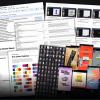
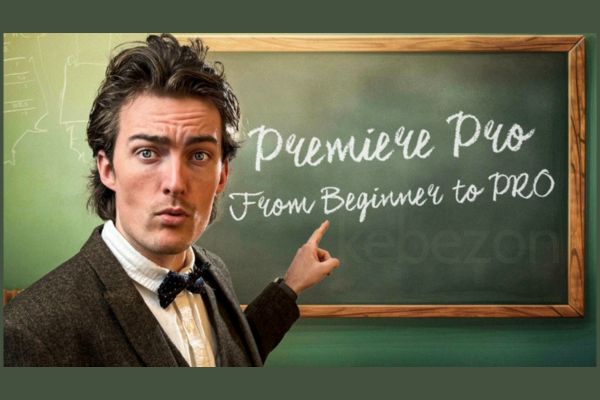
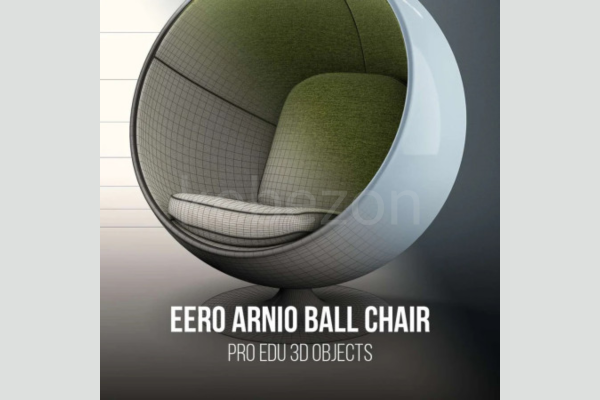
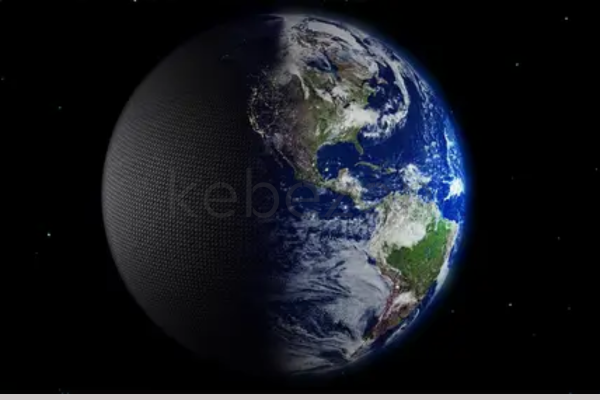

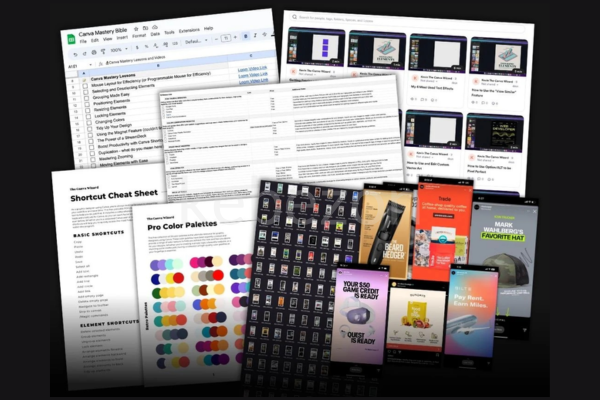

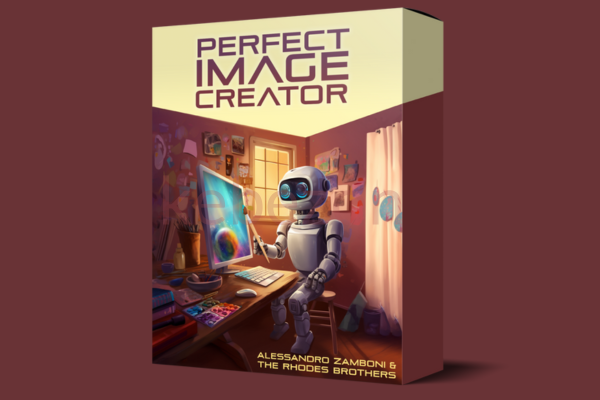
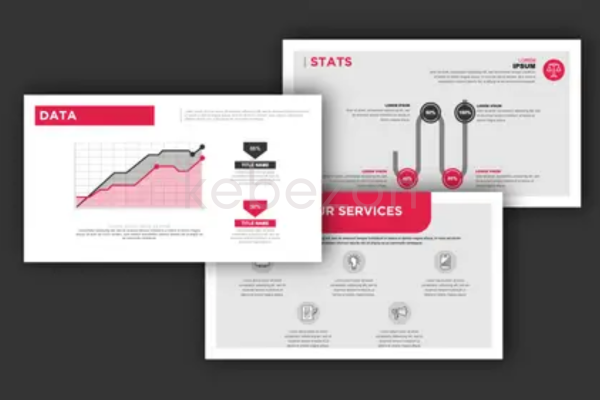
Reviews
There are no reviews yet.